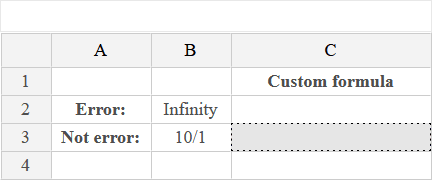Excel contains an IFERROR function that will return a different value if an error is given. But it does not contain an IFNOTERROR function that will show a different value if the given value is not an error.
Today, we’ll be creating that function ourselves. To do this, we use the IF function and the ISERROR function to create a custom formula.
What we want you to do is fill cells C2 and C3 with a formula consisting of the If and Iserror functions. The result of this formula should be Error in the row with the error and Not error in the row that has no error.
Quick reminder if this is your first time here: you can see the answer by clicking the ‘Show answer’ button at the top right of the editor below.
Note: in the editor above, cell B2 contains a #DIV/0! (division by 0) error. The editor does not always react exactly like Excel would, so instead of #DIV/0! it shows Infinity. You can treat that cell as if it said #DIV/0!. We’re sorry for the inconvenience.